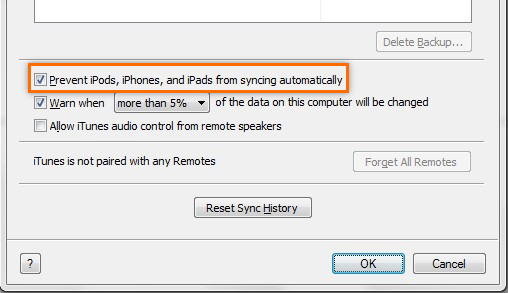
How to Stop iTunes From Opening When iPhone is Connected
It may be quite frustrating for you when the iTunes opens by itself whenever your iPhone is connected. What you want is only to charge your iPhone using your computer but iTunes launches and now you need to manage your music and other iPhone related options. Many people don’t know that this can be disabled without it affecting the operations of the iTunes when it is manually launched. You can apply method to stop iTunes from opening when iPhone is connected:-
- First, start your iTunes software and after that navigate to its preference dialog box.
- In the preference dialog box, you need to select the Devices option.
- You will see the box marked "Prevent iPods, iPhones, and iPads from syncing automatically", you need to check it.
If you only want to stop one certain iPhone from opening iTunes, then all you have to do is to attach the device you would like to stop opening iTunes when your iTunes launches.
- You need to select your device from the device(s) list.
- Now in the left menu select summary.
- After that uncheck the box which reads "Automatically Sync When This iPhone is Connected".
Above mentioned is one way to stop iTunes from opening when iPhone is connected.
Stop iTunes Opening When iPhone is Connected
Apart from the above-mentioned method, you can follow another method to stop iTunes opening when iPhone is connected:
When you install iTunes software on a Windows PC then during the installation, Apple software is installed along with iTunes. What this software does is that it monitors all activities in the background and triggers the iTunes app to open once it detects an iPhone operation in the background. This software is called as the "iTunes Helper". If you disable this software, iTunes remains dormant until you launch it manually.
You can follow steps to disable your iTunes Helper:-
- First, open your Task Manager using Ctrl + Alt + Del on windows.
- Then select the Startup tab.
- Now search for the iTunesHelper on the list of operations.
- When you find it, right click on it and select Disable.
- Now restart your PC.
- Now iTunes will stop launching automatically, when your computer restarts, even if your iPhone is connected.
So, you can use this method also to stop iTunes opening when iPhone is connected.
Stop iTunes Opening Automatically When iPhone is Plugged
If you want to prevent iTunes from opening automatically when your iPhone is plugged, you can follow an easy way to fix it. You can follow below-mentioned steps for your iPhone device. To do this:-
- First, you need to plug in your iPhone to your computer. When you do this then naturally, iTunes will open.
- Now in order to change the settings, click the iPhone icon on the top left of the page to get to your iPhone settings.
- You need to make sure you are in the “Summary” view which you can find in the left panel.
- Now from here, you can scroll down to the Options panel. Now in order to stop iTunes from opening automatically when you plug in your iPhone, you need to uncheck Automatically sync when this iPhone is connected.
- After that click Apply in the bottom right to save your settings.
- You can repeat these steps for your other iOS devices if you want to.
When you complete these steps then iTunes will no longer open automatically when you plug in your iPhone because you have successfully disabled iTunes auto launch.
LEAVE COMMENTS