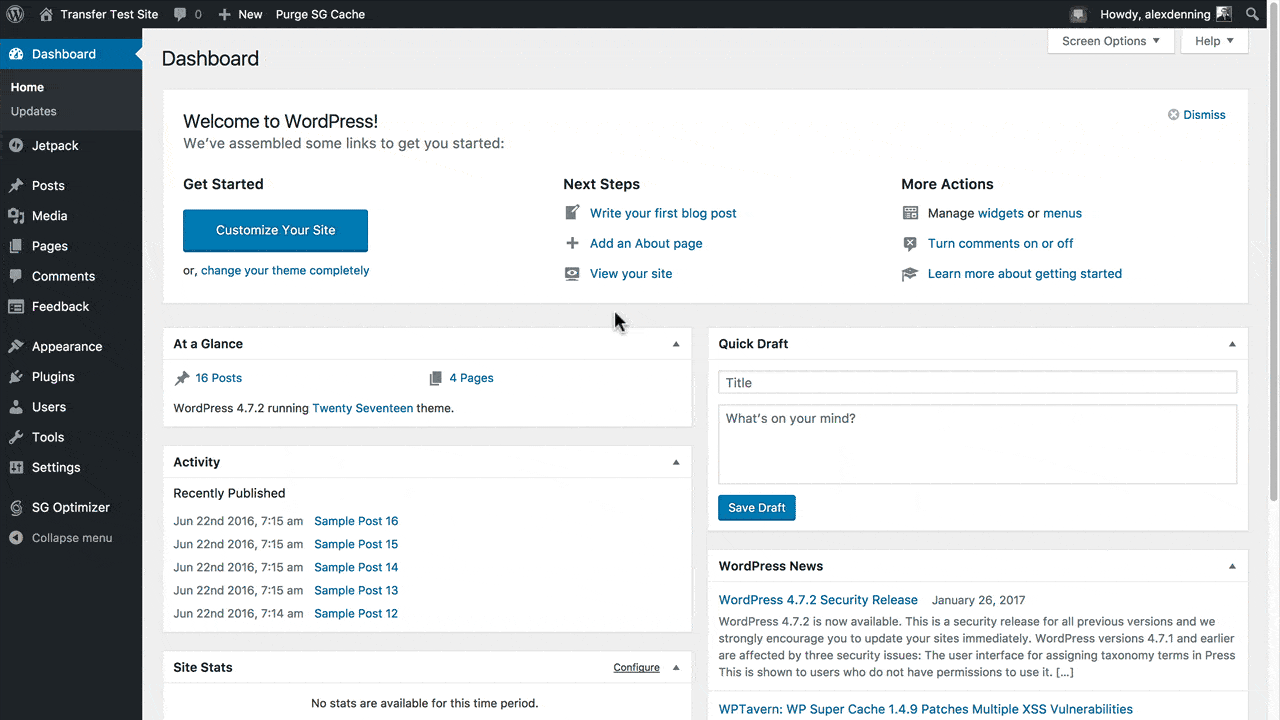
Add WPengine site to CodeGuard using SFTP
WPengine provides hassle-free hosting which offers fast and robust servers that can handle anything. WPengine makes the website hacker proof and offers fantastic customer service which makes the customers to feel like king.
CodeGuard provides backup to the WordPress website and also provides database backups. This is one of the top notch protection service which saves the Wordpress website from being vulnerable to malicious attacks and risk of losing all the files in the process.
It is fairly simple to use the codeguard as it takes a backup of the website as soon as the SFTP and MySQL details are furnished.
Besides, there are daily back ups which ensure that every data is safe and secure and beyond losing point. The CodeGuard backs up the site as soon as any new change is detected. CodeGuard does the seamless restoration of files. All you need to do is click a button and all the website files are restored in the destined folder and the website is backed up and starts running.
The following steps give the description of how to add your WPengine site to CodeGuard Using SFTP:
- Log into your account on WPengine site using Username and Password.
- On the homepage of your WPengine, click on Installs.
- In the Installs, scroll down the page and click on SFTP logins, you can see the Server Address and port number.
- Delete this SFTP user by clicking on the Radio button present below the Add Login button.
- Click on Add Login.
- When you click on Add login button, it asks to add credentials like username, password path, environment.
- Add the credentials, then, click on Add Login.
- Go to CodeGuard website.
- Log into your account on CodeGuard.
- If you have been given access to use FTP, then click on the radio button present before SFTP, enter the SFTP code and click on Test Website Connection.
- In the next stage, you need to select the root directory.
- Select the root directory and click on Select Root Directory.
The above process lucidly explains to add WPengine to CodeGuard using SFTP.
LEAVE COMMENTS