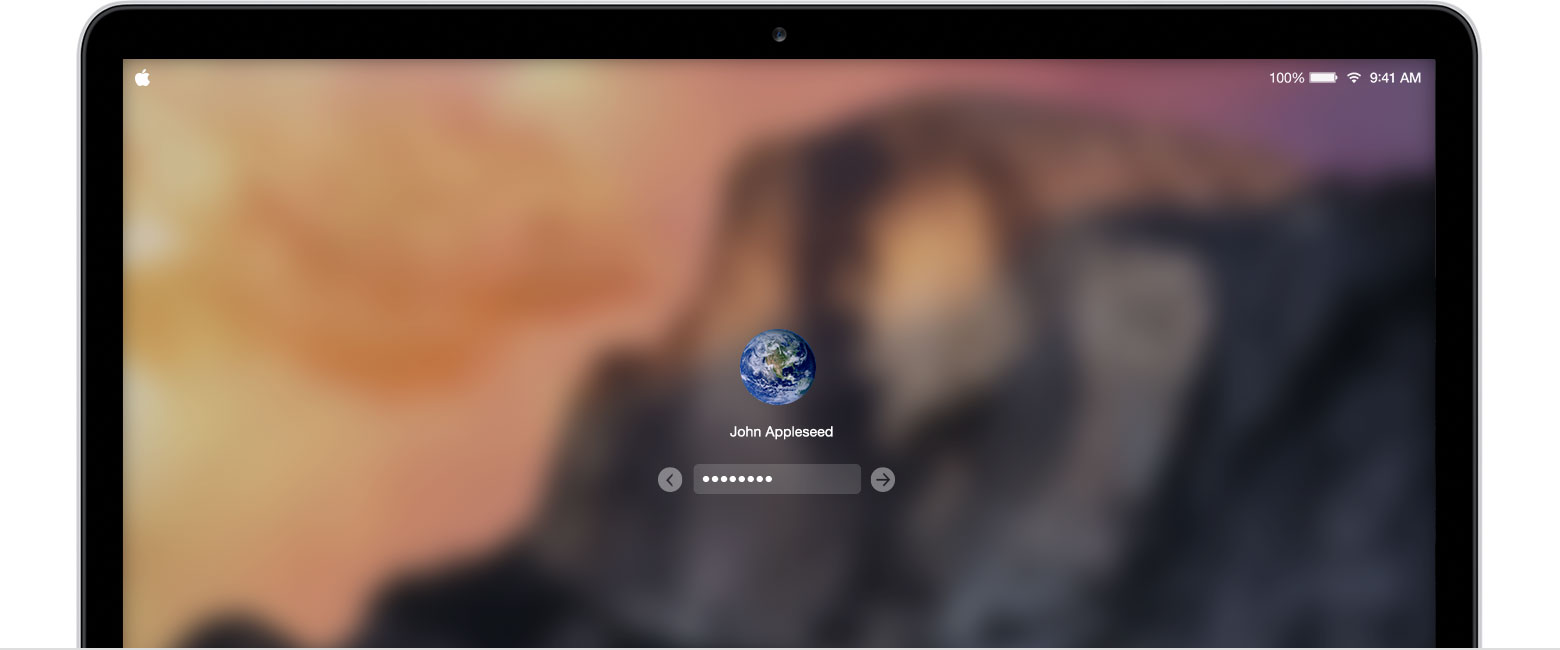
What to Do When Forgot Macbook Password? Here the Ways to Reset Macbook Password
Most advanced laptop from Apple is macbook and using this is a wonderful experience. Mac operating system has its own security and it comes with a password. Whenever user start the system or install a new app or make any changes in the system through System Preferences , then it requires to enter the mac password. Even when user wants to delete few files, then also, it need a password. Passwords are important and they should be kept safe but it is a common problem that every macbook user face. So here is the article discussing the issue of macbook forgot password.
You can get a hint !
Before you think you have to reset a new password, macbook can give you a chance to remember that again. So here are few tricks you can use to get a hint of your forgotten password.
- From Apple menu, go to System Preferences.
- Select the option, Users & Groups.
- At the left bottom, click on the lock icon.
- Now press the Return key three times.
- The screen will shake and user will be able to see some hint. User can use this method any number of times to get the hint.
If this resolves the problem then you are done otherwise we have another option. This option is possible to those who share their Mac account with other friend or business people. If so then he can follow below steps to reset the new password.
- Go to System Preferences.
- Then select Users & Groups.
- Select the group.
- Then enter the password in the field.
- From the screen, click on Reset Password.
- Enter the new password.
- Retype to confirm and then enter the Hint.
- Click on Change Password.
This password will not be in the login keychain. For this you should have the old password. But as you don't remember the old password , you should go for Create new keychain. This technique won't work if you have no sharing account. Here shown is one more way to recover the macbook forgot password. This is the method uses the Recovery Mode.
- Shut down the system.
- While pressing the power button, press the R key simultaneously.
- With this, macbook can come in to the Recovery Mode.
- Select and click on the Disk Utility and then click on Continue.
- Now click on Utilities and then on Terminal.
- Enter reset password and press Return.
- Enter new password and retype it to confirm.
- Click Save.
- User will see a warning message that the password change is just for macbook but Key Chain password is not changed.
- Press OK.
- Finally click on Apple and then click on Shut down.
- Now user can login with the new password.
This way user can reset his macbook forgot password. If the problem is still there then user should contact at the Apple technical support phone number and ask the experts about the solution.
LEAVE COMMENTS