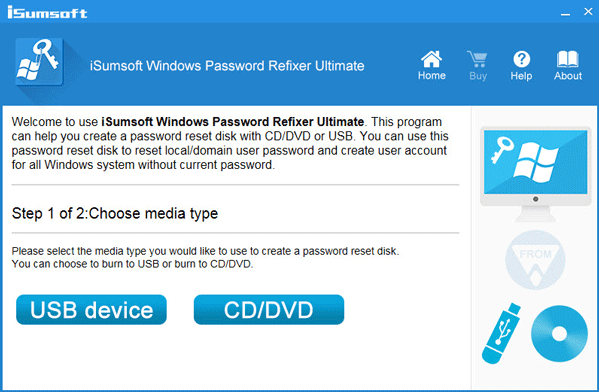
Locked out of Acer laptop? Reset Acer Laptop Password Easily!
The password is a potent tool to prevent the unauthorized users from getting into personal laptops or desktops; it is equally important in the office computers. But the situation turns worse when a user forgets his/her laptop login password unwontedly. Forgetting a password is not unusual for any person. If you have locked out of your Acer laptop, here is an easy method to unlock the Acer laptop without making any significant change or losing any data. We are talking about laptop login by resetting the factory settings. Let’s learn the steps of the concerned.
Reset Acer Laptop Password by Resetting the Factory Settings
- Restart your Acer laptop
- Press [Alt + F10] when the Acer logo appears
- It will redirect you to the recovery partition
- Restart your Acer laptop second time if you are unable to do factory settings in the first attempt
- Press F2 key to get into BIOS setting
- Go to Boot menu to enable D2D Recovery
Navigate to CHOOSE AN OPTION section and to choose to TROUBLESHOOT if you are using Windows 8 or Windows 10 laptop. Then you need to select RESET YOUR PC. In the case of Windows 7, Windows Vista, or Windows XP, you are supposed to choose RESTORE SYSTEM TO FACTORY DEFAULT. Follow on-screen instructions for erasing Acer laptop to factory settings. Configure your Acer laptop during the factory reset process. You will have to set a user account along with a password. The tech experts at Acer Care suggest you set a password that is easy to remember. However, you may prefer to write it down in a diary or a piece of paper. Writing down the new password is the safest way to avoid a similar situation; i.e., Acer Laptop forgot password; in the days to come. Good luck!
LEAVE COMMENTS